Sign in and follow the instructions. Yap, it's that easy.
All the content added during the creation of the survey can be changed anytime. All you have to do is clicking on your survey and you can already make any changes you want.
The main part of brand perception study consists of intangible attributes that consumers ascribe to brands, which can be divided in brand characteristics, brand values and brand personality. Therefore three main categories can be inserted in the study. Yet, other categories and items can be inserted as well if the interest of your study concerns other areas.
Besides brand attributes, additional questions can be added into the study as well.
Click the Create new survey button located on the left hand side of the "My survey" box to open the “Create new survey” page.
There are 3 content categories you have to fill in when creating a new survey.
- First, enter survey details.
- Title of the study: Enter the title of your survey (e.g. Perception study of car brands; Corporate reputation of car industry; What do you think about different car brands?; etc)
- Choose language: First, choose the language you want to use in your user interface.
- Description of the study: If you want to, you can add the description of your study which is only visible in administration area
- Secondly, enter Introduction text that will appear to your respondents in the survey. Introduction text will be desplayed to the user before s/he starts with the survey.
- Thank you page text: Enter text for the thank you page that displays at the end of the survey.
Do not forget to cklick SAVE in every stage of the survey creation.
To enter a new brand, click on the tab Competitive brands that can be found in the navigation on your left hand side (Competitive brands are the second tab under the tab under the Survey setup). Then click the button Add brand and enter requested content:
- Brand name: under this section you enter the name of the brand you want to add into the study (e.g. Nivea, Dove, Lush, Body Shop etc.). Brand name will be displayed below the logo.
- Logotype: under this section you enter the logo/picture of the brand you want to add into the study (e.g. Nivea, Dove, Lush, Body Shop etc.). Inserted picture will be automatically resized and cropped to fit 120 x 90 px.
After entering brand name and its logo, click the button Submit and the new brand will be inserted into your study. In the same way additional brands can be added into the study. You can find all brands listed under the Brands section.
To enter Brand Core Elements, click on tab Brand Core Elements that can be found in the navigation on your left hand side (Brand Core Elements are the third tab under the tab under the Survey setup).
In the middle part of your screen you will see thre main Brand Core Elements categories. Click the button Add Statement button and enter up to 50-60 characteristics, values, and personalities that describe consumers and brands on your market.
It’s your choice. You can choose the date when survey will automatically expire.
First, you have to select the relevant study from your dashboard. Next, click on the “Review answers” button that can be found in the navigation on the left side of the screen. You can review answers and filter them according to brands and/or categories.